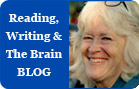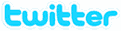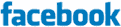Notice to Win XP users
For those who are having trouble with Spaceship Challenge not recognizing the names from Read, Write & Type, click here for a patch and instructions to replace your existing Spaceship Challengelauncher. Although it’s possible to play Spaceship Challenge without installing the entire program onto your hard drive, you will need to do a complete install in order to use the patch.
Click on the “download patch” link. After downloading the file and decompressing it (When prompted to either open or save the file, save the file to a place you can easily find it.), you will see instructions for installing and replacing the Launcher.
Notice to MAC 10.4.7 and 10.4.8 Users
If you are having trouble with Spaceship Challenge accessing your Read, Write & Type student names, you can download our patch below to remedy the problem.
Procedure for correcting the problem: Download the file “RWTApps.dmg”. Double click on the file, which will create a “RWTApps” drive icon on your desktop. Double click on the drive icon and you will see several files.
1. Replace the “Read, Write & Type” file in your existing Read, Write & Type folder with the new file “Launch Read, Write & Type”.
2. If you have copied the “SpaceShip Challenge” file to your hard drive, replace it with the new one. If you have not copied the Spaceship Challenge file to your hard drive, please do so and follow the above instructions. Do the same for “Spaceship Editor” and “Progress Reports”.
3. You may have to re-enter student names in order for Spaceship Challenge to recognize them. If you need to jump a child ahead to a specific level of Read, Write & Type, go to the Sign In section of Read, Write & Type, hold down the command (apple) key and click on New Player. A window will come up from which you can choose the level you want the student to start. You then have to give the student a unique name.